Developer Guide
Developer Guide

Table of Contents
- 1. Introduction
- 2. Setting up
- 3. Design and Implementation
- 4. Product Scope
- 5. User Stories
- 6. Non-Functional Requirements
- 7. Glossary
- 8. Instructions for manual testing
1. Introduction
CCA Manager is a revolutionary all-in-one management tool that changes the way you can manage interest groups with unrivaled efficiency and simplicity. Its lightweight Command Line Interface (CLI) allows administrators to breeze through tasks quickly and easily while offering powerful features to advanced users.
This developer guide is written to document the implementation of CCA Manager. This document is intended for people who are interested in learning more about the technical details of the various features and the organization of the application.
You can also find CCA Manager’s user guide here
2. Setting up
For running the software release, refer to the guide here.
To set up the project for development. Follow the following steps:
- Ensure that Java 11 or higher is installed on the development machine.
- Download the source code from the CCA Manager repository here.
- You may choose to set up an IDE to facilitate easy development of the project. The team uses Intellij IDEA for developing the project. Other IDEs may be used, but have not been verified to work.
- Import the project folder into your IDE.
3. Design and Implementation
This section seeks to explain the high-level design of the application. Given below is a quick overview of each component and the explanation of the design architecture in greater detail. Diagrams found in our documentation were generated using PlantUML, in compliance to the UML standards defined in the module requirements.
3.1. Input Parsing
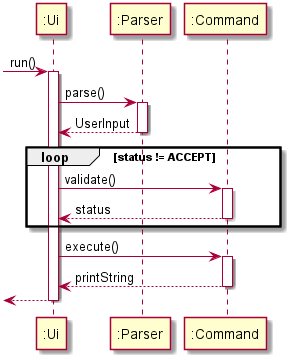
Input parsing describes the process of converting the user’s input into an executable command. The diagram above shows the execution flow required to run a single command.
The Parser is responsible for the input conversion to a UserInput object. Subsequently, we use validate() in a loop to identify the command to execute, then we execute the command action with execute().
3.1.1 Current Implementation
The Parser class in seedu.duke.backend handles most of the input parsing. The Parser is a standalone class. Its purpose is to handle the conversion of read Strings from the Ui to UserInput objects
safely for the rest of the program to handle. It implements the following operations:
Parser#parse()- Converts the supplied inputStringto aUserInputobjectParser#checkCategory()- Convert the suppliedStringto aStringcategory. This function implements Shorthand category detection.
Shorthand Commands is a feature which aims to reduce the amount of typing required to execute commands to improve efficiency. In this case, the key word for a category such aseventscan be shortened toe.Parser#sanitize()- Check for unsupported, illegal or potentially malicious input and remove it from theString.
For example the EICAR Test StringX5O!P%@AP[4\PZX54(P^)7CC)7}$EICAR-STANDARD-ANTIVIRUS-TEST-FILE!$H+H*can cause data loss by tricking antivirus software into quarantining data files.
Given below is an explanation on the logical flow of the parse() function.
- The supplied
Stringis sent tosanitize()to remove any potentially unwanted input that may cause undefined application behavior. sanitize()will analyze theStringand run a set list of checks to verify that the input is safe for the rest of the routine to handle.parse()will split theStringto aString[]to identify the number of arguments.checkCategory()is invoked to identify if the command belongs to a specific category.- A
HashMap<String,String>is created to store all the arguments supplied by the user. - A new
UserInputobject is created with the arguments in the HashMap, the category of the command and the command. - The function returns the
UserInputto theUifor further execution.
3.1.2 Design Considerations
Aspect: Statefulness of Parser object
- Alternative 1 (Current Choice): Parser does not preserve state between parses.
- Pros: Easy to implement. Easy to test. Promotes use of single commands over multi-step commands.
- Cons: Unable to implement intelligent functionality where previous input influences the behavior of the next.
- Reason for choice: Our focus for this application is simplicity and efficiency. Having stateful commands runs counter to this design philosophy.
- Alternative 2: Parser preserves stateful information
- Pros: Able to implement multi-step commands. Can easily implement confirmation step for commands that manipulate large volume of data.
- Cons: More complicated to implement. Harder to ensure the behaviour of the parser is consistent. Harder to debug.
Aspect: Design of parser
- Alternative 1 (Current Choice): Dedicated parser class creates an object to be passed into all other Command objects
- Pros: Allows other classes to check for the required arguments without having to do low level string handling. Enforces consistent parsing across all commands. Enables
/arguments to be added and read in any order. - Cons: Incurs additional overhead from adding an extra step between the input operation and the command invocation.
- Pros: Allows other classes to check for the required arguments without having to do low level string handling. Enforces consistent parsing across all commands. Enables
- Alternative 2: Each Command handles its own input independently
- Pros: Command classes are free to simplify the parsing step depending on the required complexity of the command. No intermediate step and overhead.
- Cons: More difficult to enforce parsing standards across Commands. String manipulation becomes required in every command.
3.2. Commands
3.2.1 Current Implementation
The abstract Command class in seedu.duke defines how the rest of the commands interact with the UI and UserInput objects.
Its purpose is to ensure that all commands conform to the same design and coding standards to be compatible with the UI layer while also being
sufficiently flexible to allow for complex commands to be created. It specifies the following abstract methods:
Command#help()- Allows commands to specify a default helpStringto be displayed if the argument supplied is incorrect.Command#validate()- Checks if the suppliedUserInputwas intended for this command and validates if the supplied arguments are correct. This is akin to knocking the doors of houses on a street to look for an individual.Command#execute()- Performs the command action. This is only run ifvalidate()returnsACCEPT.
Given below is the logical flow of the Command input to execution flow:
- The
Uireads the user input. - The
Uicalls theParserto parse the input - The
Parserreturns theUserInputto theUi - The
Uichecks through the list of available commands and runsvalidate()on each of them until one command returns eitherARGUMENT_ERRorACCEPT- If the
Uireceives anARGUMENT_ERR, it calls thehelp()function of that command and prints theStringto theUi. - If the
Uireceives anACCEPT, it proceeds with the execution flow from 5. - If the
Uireceives noACCEPTs orARGUMENT_ERRafter going through all commands, theUiprints a list of available commands.
- If the
- The
Uicalls theexecute()method of the command thatACCEPTtheUserInput. - The
Uiprints the output String returned from theexecute()method.
3.2.2 Design Considerations
Aspect: The need to instantiate a Command
- Alternative 1 (Current Choice): Classes that inherit
Commandare instantiated onUIinitialization.- Pros: Easy to implement. Less overhead from executing commands. Locality of the code allows for minimal merge conflicts when developing collaboratively.
- Cons: Requires more memory at load to hold all the objects.
- Reason for choice: Since we do not have a stateful parser, this option was chosen as the simplest implementation that gets the job done.
- Alternative 2:
Commands only contain static methods- Pros: Conceptually more sensible than having exactly one instance of each command.
- Cons: More complicated to implement, java has no elegant simple way to exploit inheritance and static functions in a list of classes making this option unpractical without implementing a bunch of hacks.
Aspect: Design of Command criteria checking
- Alternative 1 (Current Choice): Each class is free to specify its own matching patterns and criterion.
- Pros: Allows for more complex criteria evaluation without having a dedicated class for resolving commands. Makes good use of abstraction and inheritance and puts all the
Commandrelated functions in the same class. - Cons: Searching of the command list is
O(n)but the individual validation functions may not beO(1), resulting in higher potential overhead if validation functions are not optimized. - Reason for choice: We wanted development of command related functions to all be housed in the same class. This design achieves that goal while giving us a great deal of flexibility.
- Pros: Allows for more complex criteria evaluation without having a dedicated class for resolving commands. Makes good use of abstraction and inheritance and puts all the
- Alternative 2: Dedicated class for command resolution and validation
- Pros: Further separates the job of command resolution from the
UiandCommand. SimplifiesCommandclass. - Cons: Would be a class which features a very un-elegant large
if-elseblock orswitchblock. Requires every new command to update this class with a substantial amount of new lines. Harder to develop collaboratively, increases chances of merge conflicts.
- Pros: Further separates the job of command resolution from the
3.2.3 Creating a Command
This subsection demonstrates how simple it is to create a new command in the application.
- Create a new command class. The class should extend the
Commandclass inseedu.duke.

- Override 3 functions,
execute(),validate(UserInput)andhelp(). - In
validate(), write code to check if theUserInputobject is intended for your command.

- Check if the category is for your command’s category (Red box in image above)
- Check if the command matches the name of your command (Blue box in image above)
- Optionally you can check the number of arguments if your command accepts arguments.
The figure below shows how to check for the minimum number of arguments

The figure below shows how to check if an argument exists and is supplied by the user

- Validate should return
ACCEPT,NO_MATCHorARGUMENT_ERR. Refer to the function javadoc for the meaning of each value, shown below.

- You may want to save additional information like the
UserInputobject to a local variable as it is not supplied directly to theexecute()function.
- Set
help()to return some useful information when the user enters the command syntax incorrectly.

- Write the command working code in
execute(). It should return a message to be displayed to the user.

- Add your command to the
initializeCommands()section ofseedu.duke.backend.Ui

- If all steps were completed correctly, you should be able to use your new command after compiling and running the program.
3.3. Finance
(by: Wang Zixin)
The diagram below shows the architecture of Finance feature:
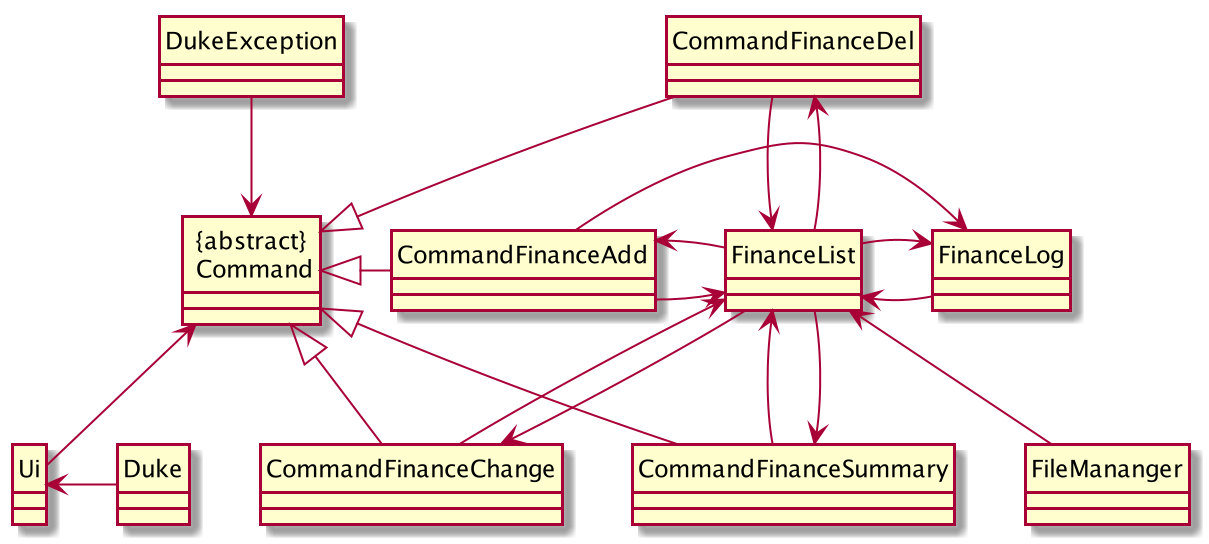
3.3.1. Add/delete finance log entry feature
3.3.1.1. Current Implementation
The CommandFinanceAdd class in seedu.duke.finance handles adding finance log entry. It adds a new FinanceLog instance according to userInput into FinanceList.
The CommandFinanceDel in the same package handles deleting finance log entry. It deletes a certain FinanceLog instance according to the index provided by userInput from FinanceList.
They implement the following operations:
CommandFinanceAdd#execute()- Adds a new finance log entry into theFinanceListaccording touserInput.CommandFinanceDel#execute()- Deletes a certain finance log entry fromFinanceListaccording to the index provided byuserInput.
Given below is an example usage scenario and how the add/delete finance log entry behaves at each step.
Step 1. The user launches the application for the first time. The FinanceList will be initialized with no FinanceLog in it.

Step 2. The user executes finance addLog iphone12 1299 command to add a finance log entry with content “iphone12” and value “1299” into finance list. The finance addLog command
calls CommandFinanceAdd#execute(), then FinanceList will be added a FinanceLog with its finLog as iphone12 and its value as 1299.

Step 3. The user executes finance delLog 1 command to delete the 1st finance log entry in the finance list. The finance delLog
command calls CommandFinanceDel#execute(), causing the FinanceLog of index 1 removed from FinanceList.

The sequence diagram for adding a finance log entry is shown below:

The sequence diagram for deleting a finance log entry is shown below:

3.3.1.2. Design Considerations
Aspect: User input format for adding a finance log entry
- Alternative 1(Current Choice): The user inputs command in format
finance addLog ITEM_NAME ITEM_VALUE.- Pros: It is more convenient for the user to type commands and easier to memorize the command format.
- Cons: It takes longer time to execute the command for the program has to identify which part is
ITEM_NAMEand which part isITEM_VALUE. If the user inputs a separate number forITEM_NAMEbut forgets to typeITEM_VALUE, then the program will mistake the separate number inITEM_NAMEfor itsITEM_VALUE. For example, if the user just inputfinance summary iphone 12but forgot to type the price, then the finance log entry will becomeiphone $12.
- Alternative 2: The user inputs command in format
finance addLog /n ITEM_VALUE /v ITEM_VALUE.- Pros: The program can easily detect if the input command is valid.
- Cons: It is harder for the user to memorize the command format. It also costs more time when executing.
3.3.2. List the summary of finance log entries
3.3.2.1. Current Implementation
The CommandFinanceSummary class in seedu.duke.finance handles listing all the finance log entries in FinanceList and
showing the total budget of all the FinanceLog.
It implements the following operation:
CommandFinanceSummary#execute()- Lists allFinanceLoginFinanceListand shows the total budget of them.
Given below is an example usage scenario and how the program list the summary of finance log entries.
Step 1. After some finance addLog commands, the user created a FinanceList with two FinanceLog. The first FinanceLog is
“iphone12 $1299” and the second FinanceLog is “chicken rice $3.5”.

Step 2. The user executes finance summary command to list the summary of FinanceList. The finance summary command calls
CommandFinanceSummary#execute(), then every FinanceLog in FinanceList will be output and the total budget will be printed out at the bottom. Nothing will be changed in FinanceList.

The sequence diagram of listing summary of finance log entries is shown below:

3.3.2.2. Design Considerations
Aspect: Repeated items
- Alternative 1(Current Choice): The summary will output all the repeated items.
- Pros: It can display all the indexes of the repeated items so that when user wants to delete any one of them, he can just refer to this summary.
- Cons: It cannot display the total budget for these repeated items. The user has to find a way to calculate it by himself.
- Alternative 2: The summary will combine all the repeated items then output them.
- Pros: The user do not have to calculate the total budget for repeated items by himself.
- Cons: The summary cannot show each index of the repeated items that it is confusing when user wants to delete any one of them.
3.3.3. Change the information of a finance log entry
3.3.3.1. Current Implementation
The CommandFinanceChange class in seedu.duke.finance handles changing a particular FinanceLog’s finLog and
finLogVal in FinanceList whose index is provided by the user.
It implements the following operation:
CommandFinanceChange#execute()- Change theFinanceLog’sfinLogandfinLogValwhose index is provided by the user.
Given below is an example usage scenario and how the program change the information of a FinanceLog.
Step 1. After some finance addLog commands, the user created a FinanceList with two FinanceLog. The first is
“iphone12 $1299”, the second is “rent room $40”.

Step 2. The user executes finance changeLog /i 2 /n rent field 50 to change the second FinanceLog’s information.
The finance changeLog command calls CommandFinanceChnage#execute(), then the second FinanceLog’s finLog is changed
to “rent field” and its finLogVal is changed to “$50”.

3.3.3.2. Design Considerations
Aspect: User input format
- Alternative 1(Current Choice): It changes both
finLogandfinLogValtogether at the same time.- Pros: The user does not need to remember two different command formats and the current format can increase the efficiency of the program.
- Cons: Every time the user has to type in both
ITEM_NAMEandITEM_VALUE, it may waste some time for the user.
- Alternative 2: Split the command into changeName and changeNum.
- Pros: The user can choose whether just change only
finLogorfinLogValand it is easier to debug. - Cons: If the user want to change both
finLogandfinLogVal, it will waste more time on typing commands. Also, it takes longer time to execute the commands, including others.
- Pros: The user can choose whether just change only
The sequence diagram of changing information of a finance log entry is shown below:

3.4. Event
(By: Varsha)
The diagram below shows the overall architecture for Event feature.

There are a total of 9 commands under Event feature.
CommandEventAdd, CommandEventDel, CommandEventList ,CommandEventStatus, CommandSearchEvent , CommandEventCountdown , CommandAddEventAttendance,CommandDelEventAttendance, CommandViewEventAttendence.
The implementation for each Event command is described in detail below.
3.4.1. Add/delete events feature CommandEventAdd , CommandEventDel
(By: Varsha)
3.4.1.1. Current Implementation
The CommandEventAdd class in seedu.duke.event handles the adding of events. According to the userInput, it adds a new event to the EventList.
The CommandEventDel class in the same package handles deleting of a event. It deletes an Event instance according to the index provided by userInput from the EventList.
They implement the following operations:
CommandEventAdd#execute()- Adds a newEventinto theEventListaccording touserInput.CommandEventDel#execute()- Deletes anEventfromEventListor deletes all the events in the list.
Note: To delete a particular event, enter the index of the event. For example, event delEvent 2
Note: To delete all the events in the list, enter all instead of the index of the event. For example, event delEvent all
Note: When a new event is added, if the event name and date matches to an existing event in the list, it is considered a duplicate event. It will not be added
to the event list.
Given below is an example usage scenario and how add/delete event function behaves at each step.
Step 1. The user launches the application for the first time.

Step 2. The user executes event addEvent /n arduino course /d 2020-12-30 /t 18-00 command to add a new event with the name “arduino course”,
the date of the event “2020-12-30” and the time “18-00” into event list.
The event addEvent command calls CommandEventAdd#execute(), then EventList will add a new Event with event name as arduino course, date as 2020-12-30 and time as 18-00.

Step 3. The user executes event delEvent 1 command to delete the 1st event in the event list. The event delEvent
command calls CommandEventDel#execute(), causing the Event at index 1 to be removed from EventList.

The sequence diagram for adding an event is as shown below:
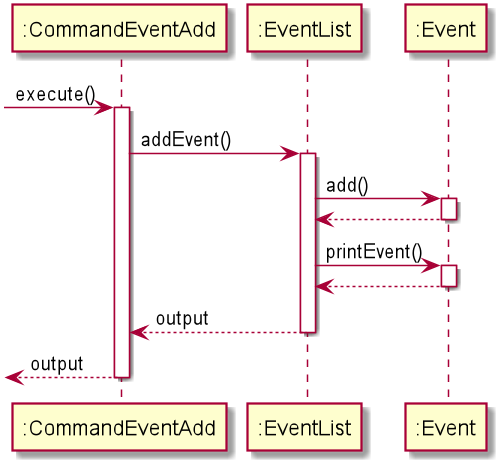
The sequence diagram for deleting a particular event or all events is as shown below:
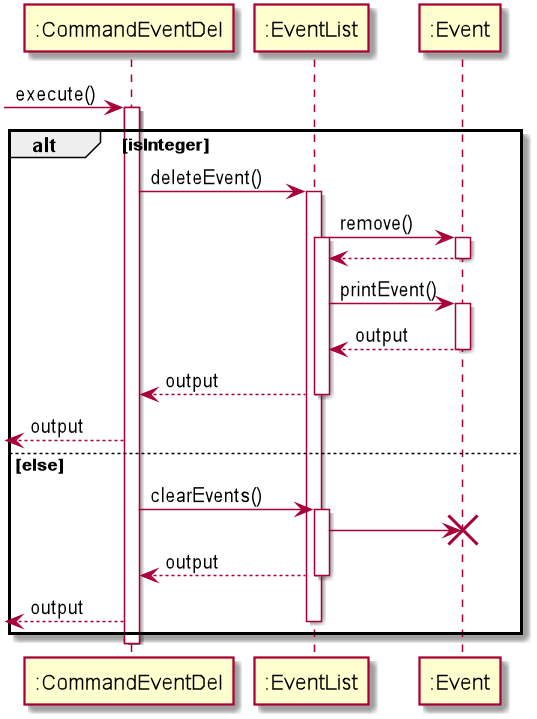
3.4.1.2. Design Considerations
Aspect : User input format for adding an event
- Alternative 1 (current choice) : The user will input the command in the format
event addEvent /n EVENT_NAME /d EVENT_DATE /t EVENT_TIME.
- Pros: Easy to detect if user input is valid for each parameter,
/n,/dand/t. - Cons : It may be hard for the user to memorise the command format at the beginning.
- Pros: Easy to detect if user input is valid for each parameter,
- Alternative 2 : User input with the format
event addevent EVENT_NAME EVENT_DATE EVENT_TIME
- Pros: It is more convenient for the user to type commands and easier to memorise the command format.
- Cons : It takes longer to execute the command as the program will take time to identify the respective parameters within the command entered.
- Pros: It is more convenient for the user to type commands and easier to memorise the command format.
3.4.2. Listing Events CommandEventList
(By: Varsha)
3.4.2.1 Current implementation
The CommandEventList class in seedu.duke.event handles listing all the events in EventList.
It implements the following operation:
CommandEventList#execute()- Lists allEventinEventList.
Given below is an example usage scenario and how the program list the events.
Step 1. Assume there are 2 Event in the EventList.
The first Event has the name arduino course on 30 December 2020 at 18-00 and the second Event has the name Autodesk course on 25 May 2021 from 12-00.

Step 2.The user executes event listEvent command to list the EventList. The event listEvent command calls
CommandEventList#execute(), then every Event in EventList will be printed out. Nothing will be changed in EventList.

3.4.2.2. Design Considerations
Aspect: Repeated items
- Alternative 1 (Current Choice):
event listEventcommand will only list unique events present in the list. It will not show repeated events. When a new event is added, if the event name and date matches to an existing event in the list, it is considered a duplicate event. It will not be added to the event list.
- Pros : The resulting event list does not contain duplicates. The number of events in the list will be valid.
- Cons : Requires more methods to be written.
- Pros : The resulting event list does not contain duplicates. The number of events in the list will be valid.
- Alternative 2 : Program accepts duplicated events and filters the duplicates for the user.
- Pros: It can display all the indexes of the repeated items which user can refer to delete the duplicates.
- Cons : The duplicate list is redundant to the user.
- Pros: It can display all the indexes of the repeated items which user can refer to delete the duplicates.
The sequence diagram for listing events is as shown below:

3.4.3. Searching for an event via name or date CommandSearchEvent
(By: Varsha)
Current Implementation
The CommandSearchEvent class in seedu.duke.event handles searching of an event via its name or its date.
It implements the following operation:
CommandSearchEvent#execute()- Search allEventinEventListfor the name or date entered by user.
The sequence diagram for searching for an event is as shown below:

3.5.4.2. Design Considerations
Aspect: Search conditions
- Alternative 1(Current choice): It will search for
Eventby the name or date entered.- Pros: Its faster. If the name or date of the first
Eventin the does not match it skips to the nextEventinstead of checking other conditions. - Cons: If the user input contains some common strings like “and” or “the”, there will be too many results shown to the user.
- Pros: Its faster. If the name or date of the first
- Alternative 2: It will search for
Eventwhose information matches all the conditions provided by user input.- Pros: There will not be too many results when the user input includes common strings like “The” or “and”.
- Cons: Since it’s a linear search, therefore, the bigger the data size, the longer the search, especially with more conditions to check.
3.4.4. Displaying countdown to upcoming events CommandEventCountdown
(By: Varsha)
Current Implementation
The CommandEventCountdown class in seedu.duke.event handles displaying of countdown as an additional feature in the EventList.
It implements the following operation:
CommandEventCountdown#execute()- displays countdown feature for all upcomingEventin theEventList. It shows the number of days remaining to the respective event and sorts them such that the earliest upcoming events is first on the list. (Earliest Deadline First,EDF)
The sequence diagram for displaying countdown is as shown below:

3.5.4.2. Design Considerations
Aspect: Format of countdown feature
- Alternative 1(Current choice):
event countdownevents are sorted such that the most upcoming events is displayed ahead of others.
- Pros: Users can view the most urgent event easily. It lists out all the events with the countdown feature.
- Cons: The more events added, the longer it will take to list the events.
- Pros: Users can view the most urgent event easily. It lists out all the events with the countdown feature.
- Alternative 2:
event countdown EVENT_INDEXWill only display the countdown for the event in the index given.
- Pros: Faster, can easily retrieve the event from the list.
- Cons: Less useful to user as compared to alternative 1, where the EDF algorithm is used to sort the list.
- Pros: Faster, can easily retrieve the event from the list.
3.4.5. Mark an event as completed CommandEventStatus
(By: Varsha)
Current Implementation
The CommandEventStatus class in seedu.duke.event handles marking of an event. It can manually mark an event as done.
It implements the following operation:
CommandEventStatus#execute()- Marks anEventin theEventListas done.
The sequence diagram for marking an event as done is as shown below:
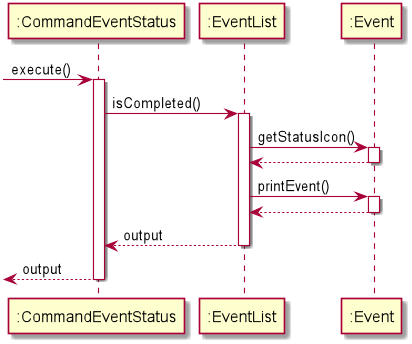
3.4.6. Add/delete event participants feature CommandAddEventAttendance , CommandDelEventAttendance
(By: Ye Yutong)
3.4.6.1. Current Implementation
The CommandAddEventAttendance class in seedu.duke.event handles the adding of event participants. According to the userInput, it adds a new participant to the specified event in the EventList.
The CommandDelEventAttendance class in the same package handles deleting of an event participant. It deletes a Member instance from the event participants list of the specified Event.
They implement the following operations:
CommandAddEventAttendance#execute()- Adds a new participant into the event participant list of theEvent, according touserInput.CommandDelEventAttendance#execute()- Deletes a participant from the event participant list of theEvent, according touserInput.
Given below is an example usage scenario and how add/delete event participants function behaves at each step.
Step 1. After a event addEvent command, the user has created a EventList with some Event. Assuming there is an Event in the list,
with the name arduino course on 30 December 2020 at 18-00 and the second Event has the name Autodesk course on 25 May 2021 at 12-00.

Step 2. After a hr addMember command, the user created a MemberList with some Member. Assuming there is 1 Member in the list,
with the name “Harry Potter”, phone number “88888888”, email “qaz@gmail.com”, role “president”.

Step 3. The user executes event addAttendance /n arduino course /m harry potter command to add a new participant with the name “Harry Potter” to the event with the name “arduino course”,
into eventParticipants list.
The event addAttendance command calls CommandAddEventAttendance#execute(), then EventList will add a Member with the member name Harry Potter in the MemberList, to the Event with event name arduino course in the EventList.

Step 4. The user executes event delAttendance /n arduino course /m harry potter command to delete Member with the member name Harry Potter from the event participants list.
The event delAttendance command calls CommandDelEventAttendance#execute(), causing the specified Member to be removed from the event participants list of the specified Event.

The sequence diagram for adding a participant into a particular event is as shown below:
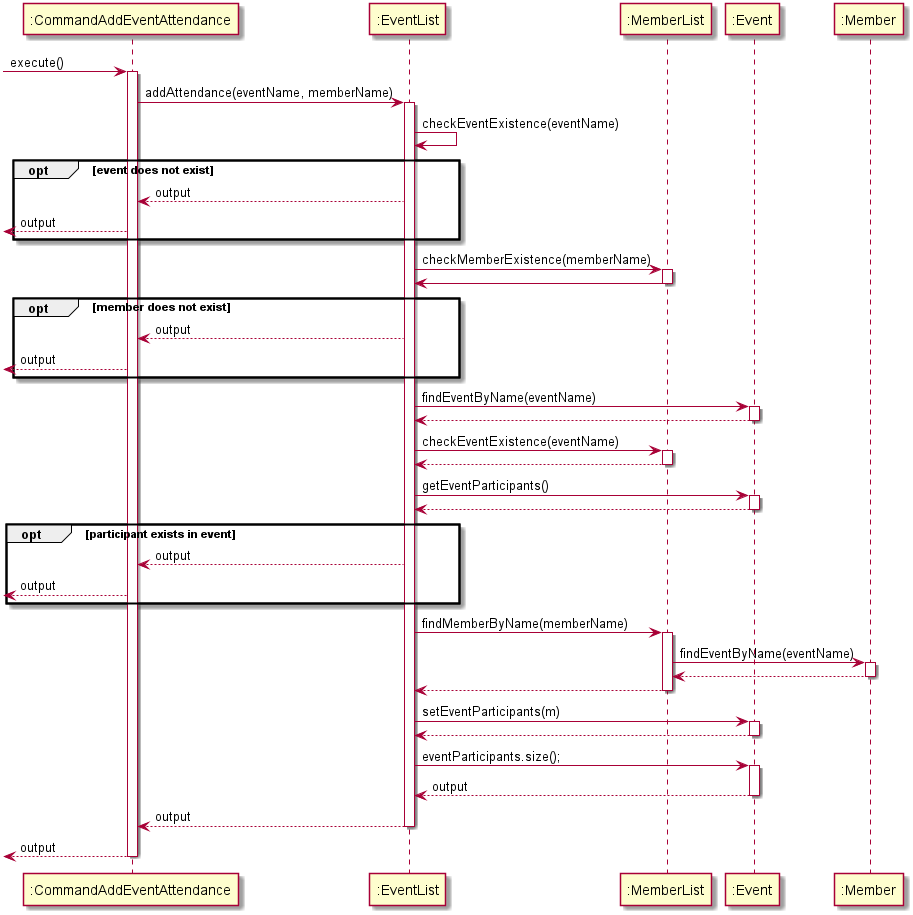
The sequence diagram for deleting a participant from a particular event is as shown below:
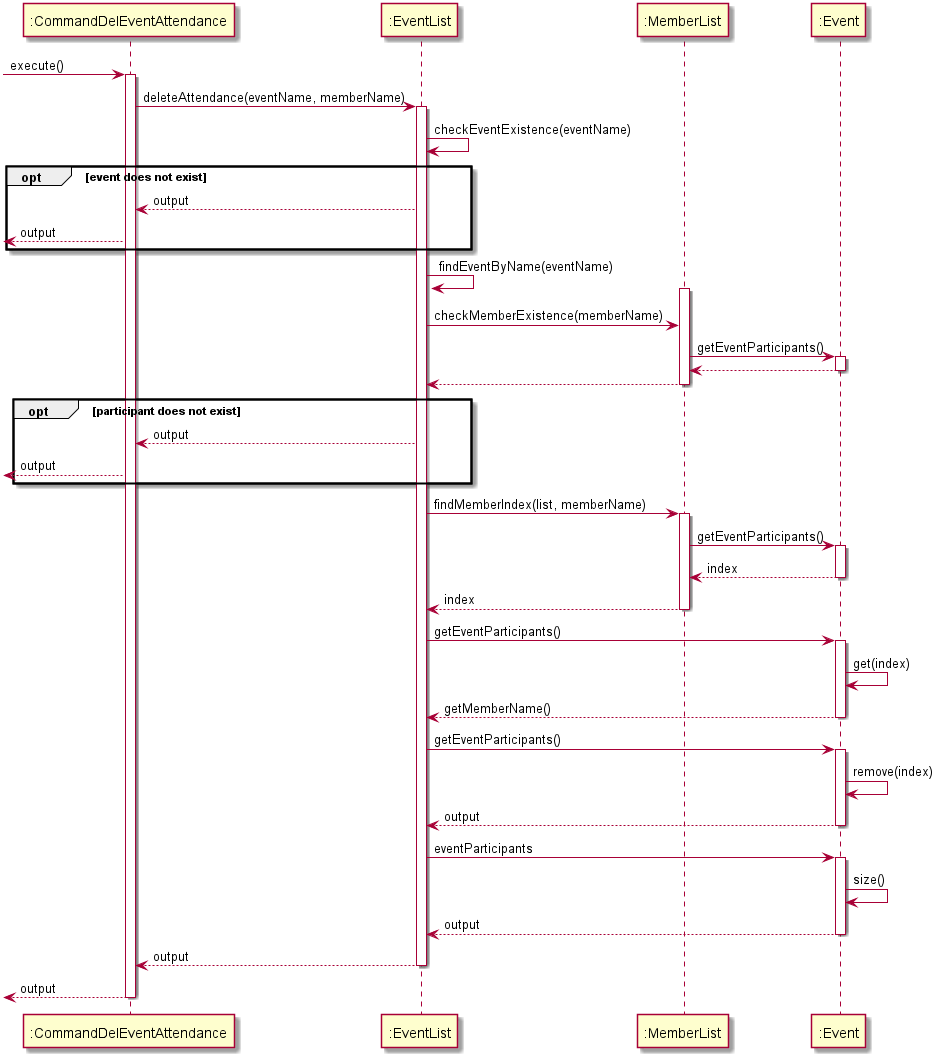
3.4.6.2. Design Considerations
Aspect: Delete participant attendance from an event
- Alternative 1 (Current Choice):
event delAttendancecommand will only delete member from each event by the member name.
- Pros : The user can delete quickly if he is familiar with the name of the targeted participant.
- Cons : The user needs to type in the full name of the participant in order to delete the person, might be less convenient if the user is not familiar with the names.
- Pros : The user can delete quickly if he is familiar with the name of the targeted participant.
- Alternative 2 :
event delAttendancecommand will only delete member from each event by the member’s index in the participant list.
- Pros : It is easier to implement.
- Cons : The user needs to view the participant list of the event first to view the index, hence requires more typing and less convenient.
3.4.7. Listing event participants CommandViewEventAttendance
(By: Ye Yutong)
3.4.7.1 Current implementation
The CommandViewEventAttendance class in seedu.duke.event handles listing all the participants of the given event in the event participants list.
It implements the following operation:
CommandViewEventAttendance#execute()- Lists allMemberof the givenEventthe event participants list.
Given below is an example usage scenario and how the program list the participants.
Step 1. After a event addEvent commands, the user has created a EventList with a Event.
TheEvent has the name arduino course on 30 December 2020 at 18-00.

Step 2. After some hr addMember commands, the user created a MemberList with some Member. Assuming there are 2 members in the list.
The first Member has the name “John Sterling” with phone number “12345678”, email “123@gmail.com”, role “member”.
The second Member has the name “Harry Potter”, phone number “88888888”, email “qaz@gmail.com”, role “president”.

Step 3. After some event addAttendance commands, the user created a MemberList with some Member. Assuming the 2 participants in the event participants list are the 2 members in the MemberList.

Step 4.The user executes event listAttendance command to list the event participants list. The event listAttendance command calls
CommandViewEventAttendance#execute(), then every Member in event participants list of the Event will be printed out. Nothing will be changed in the event participants list.

The sequence diagram for listing participants in an event is as shown below:

3.5. HR
The diagram below shows the overall architecture for HR feature.

There are a total of 7 commands under HR feature:
CommandAddMember, CommandDelMember, CommandViewMember ,CommandListConnection, CommandSearchMember , CommandListProfAdmin and CommandChangeMemberInfo.
The implementation for each command is described in detail below.
3.5.1. Add/delete member feature
(By: Ye Yutong)
3.5.1.1. Current Implementation
The add/delete member mechanism is facilitated by CommandAddMember and CommandDelMember classes. The
CommandAddMember class in seedu.duke.hr handles adding members. It adds a new Member instance according to
userInput into MemberList.
The CommandDelMember class in the same package handles deleting members. It deletes a certain Member instance
according to the index provided by userInput from MemberList.
These two classes implement the following operations:
CommandAddMember#execute()- Adds a new member into theMemberListaccording touserInput.CommandDelMember#execute()- Deletes a certain member fromMemberListaccording to the index provided byuserInput.
Given below is an example usage scenario and how the add/delete member behaves at each step.
Step 1. The user launches the application for the first time. The MemberList will be initialized with no Member in
it.

Step 2. The user executes hr addMember /n john sterling /p 12345678 /e 123@gmail.com /r member command to add a member
with name “John Sterling”, phone number “12345678”, email “123@gmail.com” and role “member” into member list. The
hr addMember command calls CommandAddMember#execute(), which then calls MemberList#findByName(),
MemberList#standardizeMemberName() and MemberList#addToList(). MemberList#findByName() finds the Member in the
list by the given member name. MemberList#standardizeMemberName() standardize the member name input by the user by
capitalizing the first letter in each word in the name. Then, MemberList#addToList() adds a Member with its
memberName as John Sterling, memberPhone as 12345678, memberEmail as 123@gmail.com, and memberRole as
member into MemberList.
The following shortcut commands can achieve the same result:
hr add /n john sterling /p 12345678 /e 123@gmail.com /r member
hr a /n john sterling /p 12345678 /e 123@gmail.com /r member

Step 3. The user executes hr delMember 1 command to delete the member in the member list. The hr delMember
command calls CommandDelMember#execute(), causing the Member of index 1 removed from MemberList, and the same
Member removed from the list of event participants of each Event in the EventList.
The following shortcut commands can achieve the same result:
hr delete 1
hr d 1

The sequence diagram for adding a member is as shown below:
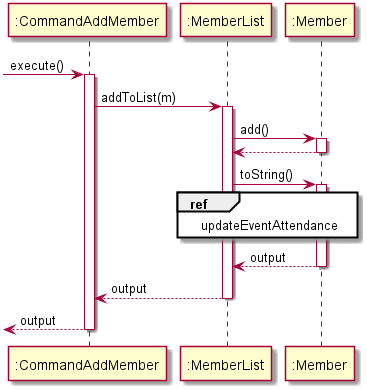
The sequence diagram for deleting a member is as shown below:
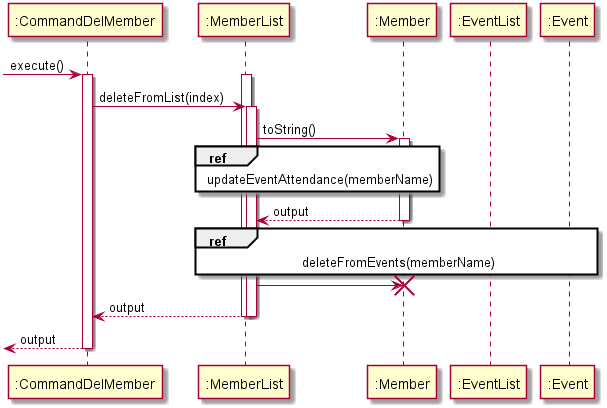
The method MemberList#updateAttendanceRate() referenced in the above diagrams is as shown below:
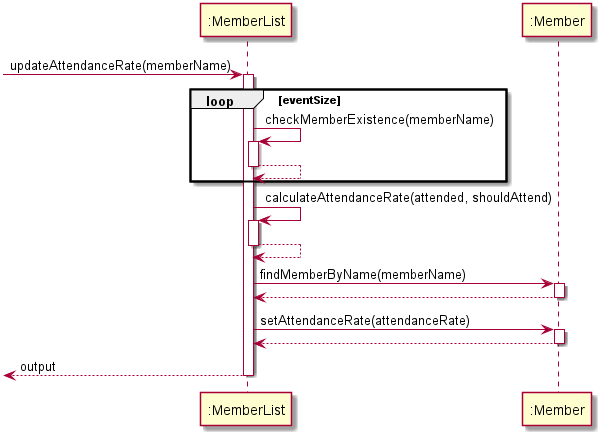
The method MemberList#deleteFromEvents() referenced in the above diagram is as shown below:
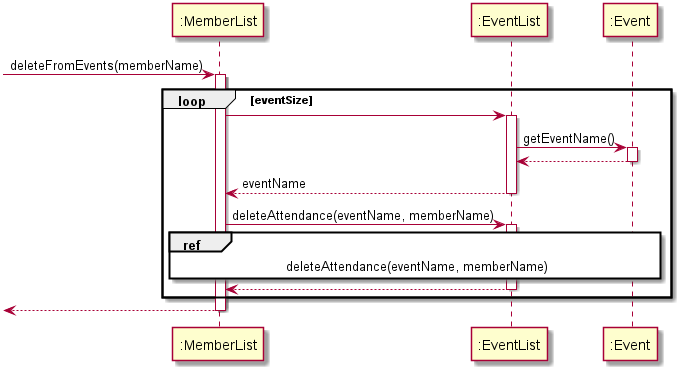
Refer to section 3.4.6.1 for the sequence diagram of the method EventList#deletAttendance() referenced in the above diagram.
3.5.2. List the members
(By: Ye Yutong)
3.5.2.1. Current Implementation
The CommandViewMember class in seedu.duke.hr handles listing all the members in MemberList and
showing the contacts and role information of all the Member.
It implements the following operation:
CommandViewMember#execute()- Lists allMemberinMemberListand shows their contacts and roles.
Given below is an example usage scenario and how the program list the information of members.
Step 1. After some hr addMember commands, the user created a MemberList with two Member.
The first Member is “John Sterling” with phone number “12345678”, email “123@gmail.com”, role “member”.
The second Member is “Harry Potter”, phone number “88888888”, email “qaz@gmail.com”, role “president”.

Step 2. The user executes hr listMember command to list the summary of MemberList. The hr listMember command calls
CommandViewMember#execute(), then every Member in MemberList and the contacts and roles will be printed out within
the same line, separated by “|”. Nothing will be changed in MemberList.
The following shortcut commands can achieve the same result:
hr list
hr l
The sequence diagram for listing the members is as shown below:
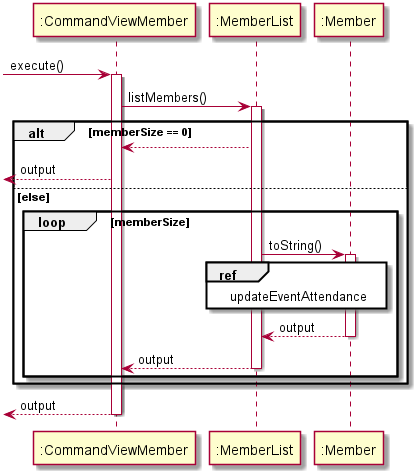
3.5.3. Change member information
(By: Ye Yutong)
3.5.3.1. Current Implementation
The CommandChangeInfo class in seedu.duke.hr handles changing contacts and roles information of the members in
MemberList and showing the contacts and roles of the changed Member.
It implements the following operation:
CommandChangeInfo#execute()- Changes any of the their contacts and rolesMemberinMemberListand shows the modified member information.
Given below is an example usage scenario and how the program list the information of members.
Step 1. After some hr addMember commands, the user created a MemberList with two Member.
The first Member is “John Sterling” with phone number “12345678”, email “123@gmail.com”, role “member”.
The second Member is “Harry Potter”, phone number “88888888”, email “qaz@gmail.com”, role “president”.
Step 2. The user executes hr changeInfo /n john sterling /p 11111111 /r publicity director command to change the phone
number and role of the member with name “John Sterling” in the list. The hr changeInfo command calls
CommandChangeInfo#execute(), then Member with the memberName John Sterling in the MemberList will have its
memberPhone changed to 11111111, and memberRole changed to publicity director. The memberName is not case
sensitive.
The following shortcut commands can achieve the same result:
hr c /n john Sterling /p 11111111 /r publicity director
The sequence diagram for changing contacts and role information of a member is as shown below:
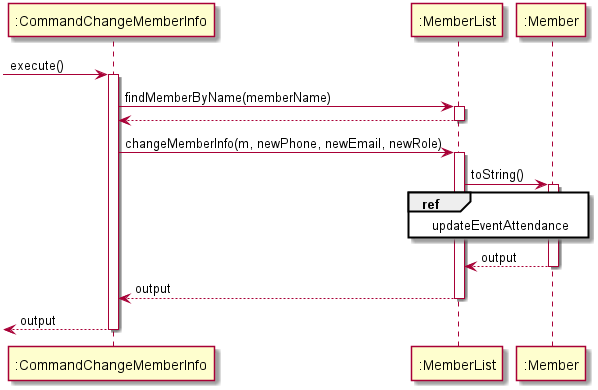
3.5.3.2. Design Considerations
Aspect: Changing member information
- Alternative 1(Current Choice):
Memberinformation is to be modified based on the member’s full name.- Pros: Easy to implement. Also, if the user knows the name of the target
Member, which is a likely case in actual practice, he can change the member’s information quickly. - Cons: Member name cannot be easily modified. If the user wants to change the name of the
Member, the user has to delete the targetMember, and add theMemberback using the new name.
- Pros: Easy to implement. Also, if the user knows the name of the target
- Alternative 2:
MemberInformation is to be modified based on the member’s index in the list.- Pros:
Membername can be easily modified. - Cons: This feature is very dependent on the list
Memberfeature. The user will always need to call thehr listMembercommand to find out the index of the targetMember, before he can change the member’s information.
- Pros:
3.5.4. Search for members
(by: Wang Zixin)
3.5.4.1 Current Implementation
The CommandSearchMember class in seedu.duke.hr handles searching for any Member in MemberList whose information matches
any one of the conditions provided by the user input and then prints all the results.
It implements the following operation:
CommandSearchMember#execute()- Search for anyMemberwhose information matches any conditions provided by the user input then print all the results.
Given below is an example usage scenario and how the program search particular members.
Step 1. After some hr addMember commands, the user created two Members in MemberList. The first Member is
“John Sterling” with phone number “12345678”, email “123@gmail.com”, role “member”. The second Member is
“Harry Potter”, phone number “88888888”, email “qaz@gmail.com”, role “president”.

Step 2. The user executes hr search President command to search for any Member whose information includes “President”.
The program first check if the first Member matches the condition. This Member does not match the search condition.

Step 3. Then the program check if the second Member matches the condition. This Member now matches the search condition.
Because there is no more Members, program will print out information of the second Member.

The sequence diagram for searching is given below:

3.5.4.2. Design Considerations
Aspect: Search condition
- Alternative 1(Current choice): It will search for
Memberswhose inforamtion matches any conditions provided by user input.- Pros: It can maximize the number of results that are provided to user just like what google search is doing now. It can
also decrease the running time in some degree because it can jump to the next
Memberif the previousMember’s name or phone number or email matches the search condition.
*Cons: If the user input contains some common strings like “.com” or “a”, there will be too many results shown to the user.
- Pros: It can maximize the number of results that are provided to user just like what google search is doing now. It can
also decrease the running time in some degree because it can jump to the next
- Alternative 2: It will search for
Memberswhose information matches all the conditions provided by user input.- Pros: There will not be too many results when the user input includes common strings with other conditions.
- Cons: It will increase the running time a lot because it has to check all the information of
Members, especially when there are many members.
3.5.5. List Professors and Administrators
(by: Wang Zixin)
3.5.5.1 Current Implementation
The CommandListProfAdmin class in seedu.duke.hr handles listing all the Members in MemberList whose roles are professor
or administartor.
It implements the following operation:
CommandListProfAdmin#execute()- List all theMembers who are professors or administrators
Given below is an example usage scenario and how the program list all the professors or administrators.
Step 1: After some hr addMember commands, the user has created three Member in MemberList. The first Member is
“John Sterling” with phone number “12345678”, email “123@gmail.com”, role “member”. The second Member is
“Harry Potter”, phone number “88888888”, email “qaz@gmail.com”, role “professor”. The third Member is
“Tony Parker”, phone number “114514”, email “tp9@gmail.com”, role “Administrator”.

Step 2. Then the user executes hr list prof&admin. After sifting, the remaining Member’s information will be
printed.

The sequence diagram for listing professors and administrators is shown below:

3.5.5.2. Design Considerations
Aspect: Just use hr search or use hr list prof&admin
- Alternative 1(Current choice): Use
hr list prof&admin- Pros: The user can just type one command, instead of typing
hr search profandhr search admin. - Cons: It increases the time of searching all the
Commands in command list and this command looks similar tohr listthat may confuse the user.
- Pros: The user can just type one command, instead of typing
- Alternative 2: Use
hr search- Pros: The time of searching all
Commands in command list will not be influenced. - Cons: The user has to type
hr searchtwice to list professors and administrators and the lists are separated.
- Pros: The time of searching all
3.5.6. List Connection
(by: Wang Zixin)
3.5.6.1 Current Implementation
The CommandListConnection class in seedu.duke.hr handles listing all the Members in MemberList whose roles are speakers
or alumni.
It implements the following operation:
CommandListConnection#execute()- List all theMembers who are speakers or alumni
Given below is an example usage scenario and how the program list all the Member in connection.
Step 1. After some hr addMember commands, the user has created three Member in MemberList. The first Member is
“John Sterling” with phone number “12345678”, email “123@gmail.com”, role “member”. The second Member is
“Harry Potter”, phone number “88888888”, email “qaz@gmail.com”, role “speaker”. The third Member is
“Tony Parker”, phone number “114514”, email “tp9@gmail.com”, role “Alumni”.

Step 2. Then the user executes hr list connections. After sifting, the remaining Member’s information will be
printed.

The sequence diagram for listing connection is shown below:

3.5.5.2. Design Considerations
Aspect: Just use hr search or use hr list connections
- Alternative 1(Current choice): Use
hr list connections- Pros: The user can just type one command, instead of typing
hr search speakerandhr search alumni. - Cons: It increases the time of searching all the
Commands in command list and this command looks similar tohr listthat may confuse the user.
- Pros: The user can just type one command, instead of typing
- Alternative 2: Use
hr search- Pros: The time of searching all
Commands in command list will not be influenced. - Cons: The user has to type
hr searchtwice to list speakers and alumni and the lists are separated.
- Pros: The time of searching all
3.6. Storage

The storage component is responsible for storing persistent data to disk. This involves objects from all 3 categories of the application.
The above sequence diagram shows the program flow involving only the FileManager component, other aspects like the callers Duke, execution of Ui etc are ommitted for simplicity.
The main process of the program in Duke invokes the readAll() function on start-up. This reads all the data saved on disk to memory.
During the program loop, the main process invokes saveAll() after every command run. This saves the current state of the application to file automatically.
Current Implementation
The FileManager class in seedu.duke.backend manages all the file related operations. Its purpose is to provide an abstraction layer for saving and reading the current state of the application to and from disk.
It is also used by the import command to perform importing of other CSV files.
FileManager#getPath()- Retrieves the working directory of theFileManager.FileManager#setPath()- Changes the working directory of theFileManager.FileManager#saveAll()- Saves the current state of the program. This function invokessaveEvent(),saveFinance()andsaveMembers()in sequence.FileManager#readAll()- Reads the saved data in the working direction to program memory. This functions invokesreadEvent(),readFinance()andreadMembers()in sequence.FileManager#saveEvent()- Saves the event data to disk.FileManager#saveFinance()- Saves the finance data to disk.FileManager#saveMembers()- Saves the HR data to disk.FileManager#saveFile()- Saves aStringto the specified filename.FileManager#readFile()- Reads a CSV file from disk and returns aHashMap<String, ArrayList<String>>containing the header of each table mapped to anArrayListof all rows in that column. This function is also used by theimportcommand.FileManager#readFinance()- Reads the finance data from disk.FileManager#readEvents()- Reads the event data from disk.FileManager#readMembers()- Reads the hr data from the disk.
Design Considerations
Aspect: When is the file saved
- Alternative 1 (Current Choice): Saving is performed automatically on every command completion.
- Pros: Convenient for users. No requirement to save all 3 categories independently.
- Cons: Requires more IO overhead to write the data to disk. Potentially wastes IO cycles writing unchanged data.
- Reason for choice: Our design philosophy is to make the program as convenient and easy to use as possible. This alternative allows us to align with that goal.
- Alternative 2: Dedicated saving command
- Pros: Only saves to the disk when required. Can revert accidental changes easily.
- Cons: The user may forget to save their data, resulting in data loss.
- Alternative 3: Each command calls the relevant saving function.
- Pros: Minimizes wasted IO cycles. Convenient for users.
- Cons: Need to ensure that all commands that change the state of the program actually save the data. Harder to check for bugs.
Aspect: The format of the file
- Alternative 1 (Current Choice): CSV File
- Pros: Commonly used file format, easy to edit. Compatible with other programs.
- Cons: None
- Reason for choice: This the best choice as it is an already established file format compatible with other programs.
- Alternative 2: Use
serializableJava interface- Pros: Extremely easy to write and read from file. Very good retention of data and it’s relationships. Easy to implement.
- Cons: Filetype is not user editable as it is written by the java serializer.
- Alternative 3: Use a proprietary file format designed specifically for CCA Manager
- Pros: Able to tailor the design of the file format to suit the requirements of the program.
- Cons: May not be editable by the user with a text editor. Does not offer compatibility with any existing programs.
4. Product Scope
4.1. Target user profile
Our product targets people who manage interest groups and CCAs. However, our software solution allows us to easily expand the target audience to target schools and corporate enterprise clients in the future.
4.2. Value proposition
Management software is expensive and complex, training employees to use it is time-consuming. CCA Manager aims to solve these problems by offering an all-in-one solution focused on simplicity and efficiency. Our use of industry standard csv format ensures compatibility with leading industry tools. Shorthand Commands and Relative Time allow advanced users to enter up to 70% more commands per minute. The import command allows users to migrate existing data quickly and get started in no time.
5. User Stories
(By: Varsha)
| Version | As a … | I want to … | So that I can … |
|---|---|---|---|
| v1.0 | user | add/delete members to the list | keep track of the members in the CCA |
| v1.0 | user | view a summary of members | view information of people in the various roles |
| v1.0 | user | add/delete events to the list | so that i can manage the schedule |
| v1.0 | user | view a summary of events | keep track of future and completed events |
| v1.0 | user | add/delete entries | keep track of financial records in the CCA |
| v1.0 | user | view financial summary | keep track of cash flow information at a glance |
| v2.0 | user | view the number of days remaining for the events | remind myself of upcoming events |
| v2.0 | user | perform a search on member/events | find the details of the member/event quickly |
| v2.0 | user | view the list of contacts of the prof/admin | so that i know how to contact them for admin matters |
| v2.0 | user | reassign member roles | so that I can update their roles and responsibilities |
| v2.0 | user | change member phone numbers and emails | so that I can update their contacts |
| v2.0 | user | take attendance | so that I can keep track of members participation in the club |
| v2.0 | user | view members absence rate | so that I can identify members with low participation rate |
| v2.0 | user | view the list of contacts of the connections (alumni, speakers) | So that I can source for collaborators or speakers for our events easily |
| v2.0 | user | import other csv files | So that I can transfer my existing data into the program easily |
6. Non-Functional Requirements
- Should work on any mainstream OS as long as it has Java 11 or above installed.
- Should be able to hold hundreds of thousands of data entries without losing the data.
- A user with average typing speed should be able to accomplish most of the tasks faster using commands than using the mouse.
- The program should support writing to a universally supported and easy to edit non-proprietary file format such as RFC 4180 .csv files.
7. Glossary
CCA - Co-curricular Activity
CLI - Command Line interface
UML - Unified Modelling Language
CSV - Comma-seperated values. This typically refers to the file type with extension .csv
EDF - Earliest Deadline First
OS - Operating Systems
RFC - Request for Comments, an internet standard specifying various applications of technology or methodology.
IDE - Integrated Development Environment. A software application that provides facilities for software development, such as IntelliJ.
EICAR - European Institute for Computer Antivirus Research
Cash flow - Real or virtual movement of money.
IO - Input/Output. Also known as the process of communicating within various parts of the operating system. The most common IO task is file related operations such as opening a file.
Proprietary format - A non-standard File format designed by a particular company, organization or individual. Could be designed with the details of the implementation kept secret.
HR - Human Resource
8. Instructions for manual testing
This section contains information on how to test CCA Manager to ensure that the basic functionalities are working.
- Start the application from a terminal window by using
java -jar CCAManager.jar - Add some entries with commands
- Use
hr addMember /n Harry Potter /p 12345678 /e H_P@gmail.com /r memberto add a new member - Use
finance addLog iPhone 12 Pro 1800to add a new finance entry - Use
event addEvent /n Autodesk course /d 2020-12-20 /t 8-10.30pmto add a new event
- Use
- Check that the items have been added with the respective list commands
- Use
hr listmemberto show all the HR entries - Use
event listEventto list all the events - Use
finance summaryto show a summary of all finance entries
- Use
- Type
byeto exit the program - Launch the application again.
- Repeat step 3 to verify that all the information entered has been saved
- Type
event search /s courseto search for the event that you have entered - Type
event countdownto see a list of events sorted by days in increasing order - Type
hr search /r memberto search for all members with the role of member - Type
finance changeLog /i 1 /n buy cake 5.5to modify the finance entry that you have entered - Type
hr changeInfo /n Harry Potter /p 12345678 /e 123@gmail.com /r adminto modify the member entry entered earlier - Type
event done 1to set the status of the event to completed - Type
hr list prof&adminto show a list of members with the role prof or admin - Type
event addAttendance /n Autodesk course /m Harry Potterto add the member to the list of attendees - Repeat step 3 to verify that all the information has been modified successfully
- Type
event listAttendance /n Autodesk courseto view the event attendance - Type
event delAttendance /n Autodesk course /m Harry Potterto delete the attendance record - Clean up the entries by deleting them
- Use
event delEvent 1to remove an event - Use
event delEvent allto remove all events - Use
finance dellog 1to remove the finance log - Use
hr delMember 1to remove the member
- Use
- Type
byeto exit the program - Launch the application again and repeat step 3 to verify that all the entries have been deleted.